
Note: This article contains content and images originally published by Interac. Republished with permission, July 2021 and updated November 2021.
We may remember to book our annual checkup with the doctor, but how often do we check on the strength of our data security? For many of us, not very often. Maybe even … never?
A quarterly digital self-checkup will help you stay one step ahead of hackers who attempt Interac e-Transfer scams, phishing scams and even text scams. Once every three months, look for your weaknesses and fix them.
This simple three-step checkup — based on tips from industry experts and the Canadian government — will help keep you (and your data) secure.
Checkup Step 1: Diagnosis
Discovering the problem is the first step in fixing it. To kickstart your digital health evaluation, examine these aspects of your digital self.
All accounts
Look into each of your online accounts and do a password audit. This means going through your accounts (banking, social media, Uber, to name a few) and asking yourself these questions: Is each password strong, unique, and difficult to guess? Have you duplicated the same password across different accounts? Many of us get complacent and slip into re-using the same old passwords over and over again, which isn’t safe and can make it easier for hackers to do damage across multiple accounts.
Social media
Take a closer look at your social media privacy settings. Ask yourself what a stranger could learn about you just from viewing your profile and posts. Is there info that might lead them to guess your passwords? For some great tips on how to manage your privacy settings on social media, check out this video.
Desktop and laptop computers and peripherals
Safeguarding your physical devices is also crucial for data protection. Go through and check them all. Your cell phone is a great place to start. Make sure you have fingerprint or facial recognition set up and remember to change your passcode regularly. Next, think about your other devices. Are your software and operating system updates set to download automatically? Staying up to date will ensure you have the latest security settings and all bug fixes installed.
Home network
Making sure that your WiFi network is secure prevents outsiders from using your internet without permission, keeping your devices and data safe. Check on your network’s security by asking: What is your network called? Does it include your name, address or anything that could be used to identify you?
What about the sign in credentials for both the WiFi network and the router admin page? Are you still using the default username and password provided to you by your internet service provider, or have you updated them? Next, check if your devices are up to date with the latest firmware. Lastly, determine whether or not your guests are accessing the same network when they visit.
Checkup Step 2: Remedy
Once you’ve assessed your level of risk, it’s time to do some quick fixes for any cyber security gaps that you identified in Step 1. Protecting your online footprint starts here!
All accounts
First things first, make sure you create strong passwords and change any duplicates you identified. For a super-strength combination, experts say it’s most secure to create a password that looks “ugly” — this means including a mix of special characters and using numbers in place of letters. For some expert tips for creating secure yet easy-to-remember passphrases, read through these ideas from the Canadian Centre for Cyber Security.
Social media
Consider clamping down on your social media privacy by switching all your accounts to private. Why? Because it’s easy for hackers to use your personal details for nefarious purposes. For example, cyber criminals can extract phone numbers from public accounts, thereby increasing your risk of a fraud attempt. This means data protection should be a top priority. And, last but not least, don’t accept follower requests from strangers on any social media — especially LinkedIn, Instagram, and Facebook, where we often share more personal details that could be used to initiate phishing or text scams.
Desktop and laptop computers and peripherals
For an extra level of security, you could consider installing anti-virus software on your devices. The Canadian government recommends making sure your chosen software will scan for malware and malicious sites, while also monitoring any suspicious activity on your device. They also advise you check the credentials on any free anti-virus software.
Home network
First, if you haven’t already, give your network a new name that does not identify you. Then, change the default passwords provided to you by your internet service provider. If you don’t know how to change the password, visit the manufacturer’s website for your router’s model. Be sure to use a strong passphrase to set your router’s password. Under the network authentication settings, choose WPA2-PSK or WPA2-personal. If either of these are not available, you may need to upgrade your router to stay secure.
Next, update the firmware of your router to make sure you are protected against the latest security issues.
Lastly, create a separate guest network that visitors (and new devices) can use to access to the internet – make sure to give your guest network a unique name and password.
Checkup Step 3: Prevention
Now it’s time to lock down your devices and accounts with a few measures that will make your digital security even stronger. Then make sure you remind yourself to repeat these steps every few months, and encourage others to do the same — especially any people in your life who may need some extra help with technology.
All accounts
Set up two-factor or multi-factor authentication for all accounts where it’s possible to do so. Your banking app would be a great place to start, if this feature is available. This will help reduce Interac e-Transfer scam attempts.
Social media
It’s also a great idea to set up multi-factor authentication on social platforms where it’s offered, or at the very least add your recovery contact details. That way, if something goes wrong you can still get into your accounts.
Desktop and laptop computers and peripherals
After setting up all your anti-virus software and automatic updates, the next step is to secure your network. Have you changed the default username and password on your WiFi router? It’s a good idea to do so, if you haven’t already. If you’re using public WiFi, make sure you’re connecting to a secure network, and save any sensitive tasks like online banking for when you’re at home. And lastly, make sure you need a password to log in to your laptop, just in case it gets lost or stolen while you're out and about.
Home network
Make a list of all the devices that access your WiFi network. Set a reminder for yourself to update the firmware of these devices every few months to stay up-to-date against the latest security issues.
When you purchase a new smart device that needs internet access, make sure to use the guest network to connect that device.
Checklist and reminder
Finally, set up a way to remind yourself to perform a quarterly digital checkup to stay one step ahead of hackers and scammers. You can use this checklist!
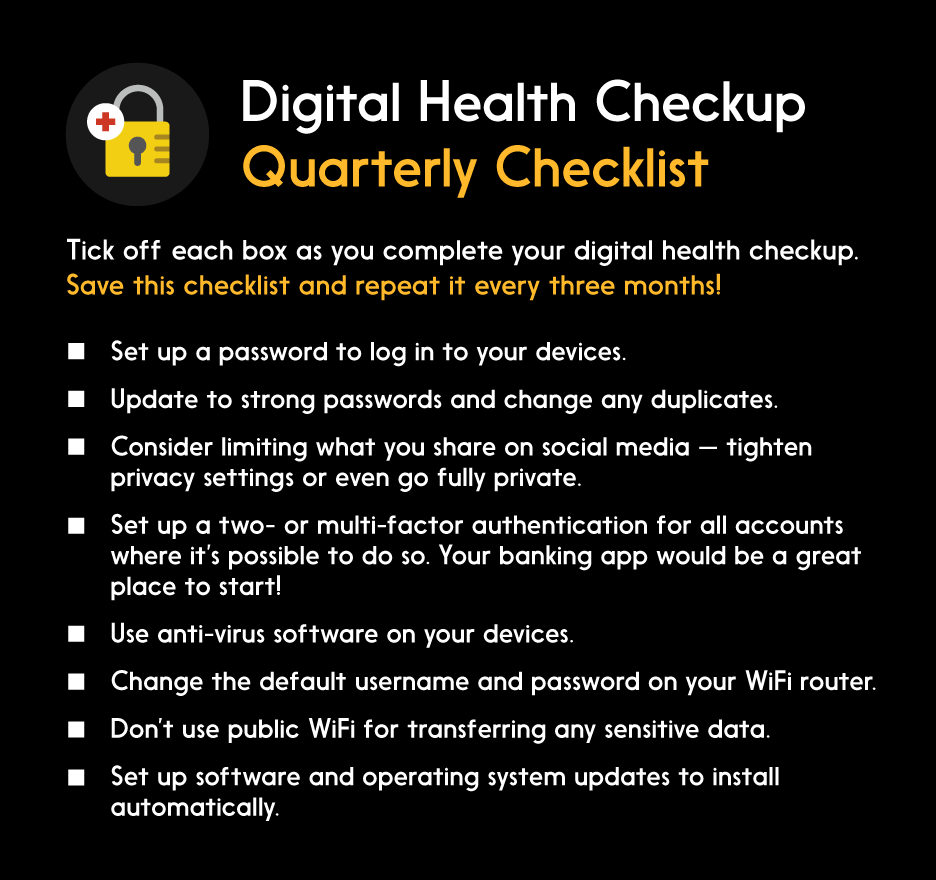
Learn more about digital security
9 fraud prevention tips from Interac
How to prevent e-Transfer fraud and interception
How to spot and avoid phishing scams
How to create a strong password
