Video transcript: Learn how to download the Meridian App for iPhone or iPad
Once you’ve downloaded the Meridian mobile banking app, you’ll be able to bank anywhere using your iPhone or iPad. In this guide, we’ll take you through the process of downloading the Meridian mobile banking app, step by step.
Step 1: Search for the App Store
Search for the “App Store” application on your iPhone or iPad. Tap the “App Store” icon to open the application.
Step 2: Open the App Store
When the “App Store'' opens, tap on the search icon at the bottom right of the screen.
Step 3: Search for the Meridian mobile banking app
In the search bar, type “Meridian Mobile Banking.” You should see the Meridian mobile banking app in the results. Tap this option to continue.
Step 4: Download and install the Meridian mobile banking app
Tap the “Get” button to download the Meridian mobile banking app.
Tip: Even though the app is free, you’ll be asked to validate the download by entering your Apple ID, Touch ID or Face ID, depending on which device you have and how it’s set up.
Confirm the download by entering your iPhone or iPad passcode, using Touch or Face ID, or double-clicking the button on the right side of your phone.
Now the app will begin installing on your device. You’ll see a small status circle to the right of the app in the “App Store.” Once the app has finished installing, it will show up on the home screen of your iPhone or iPad.
Step 5: Open the Meridian mobile banking app
The “Meridian mobile banking” app should now be installed on your iPhone or iPad. Tap the “Open” button in the “App Store'' or find it on your home screen and tap to open the app.
Congratulations!
Now you’re ready to bank safely, and securely on the go!
For more tips on how to Bank Anywhere with Meridian, visit MeridianCU.ca/BankAnywhere
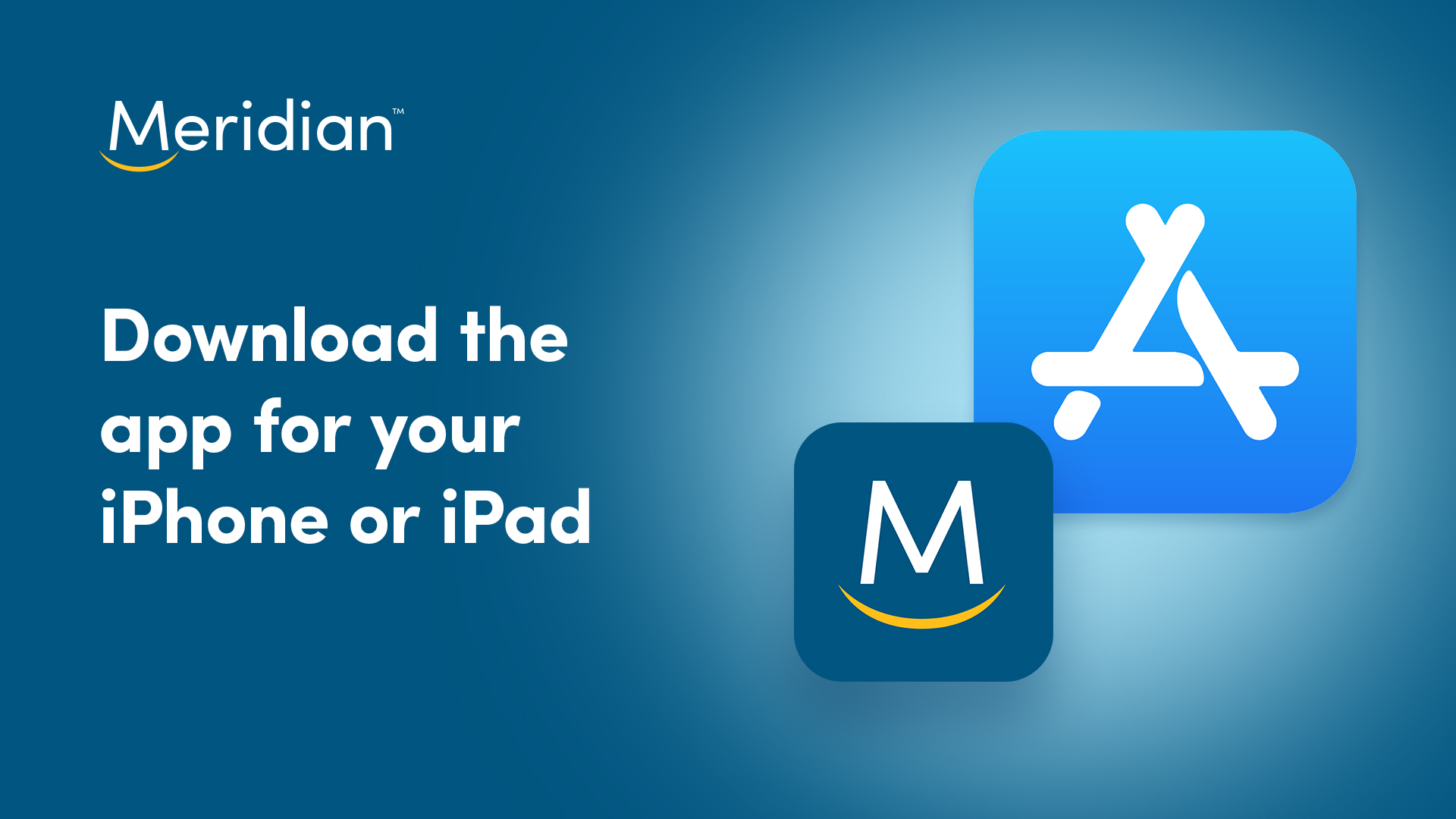
Transcript for how-to video: Learn how to download the Meridian App for iPhone or iPad