Video transcript: How to download app for Android
Once you’ve downloaded the Meridian mobile banking app, you’ll be able to bank on the go using your Android device. In this guide, we’ll take you through the process of downloading the Meridian mobile banking app, step by step.
Step 1: Search for the Google Play Store
Search for the “Google Play Store” application on your device. Tap to open the application.
Step 2: Open the Google Play Store
When the “Google Play Store” opens, you should see a search bar at the top of the screen.
Step 3: Search for the Meridian mobile banking app
In the search bar, type “Meridian mobile banking.” You should see the Meridian mobile banking app in the results. Tap to continue.
Step 4: Download and install the Meridian mobile banking app
Tap the “Install” button to download the “Meridian mobile banking” app.
Step 5: Open the Meridian Mobile Banking app
The “Meridian mobile banking” app should now be installed on your device. Tap the “Open” button in the “Play Store” or find it on your home screen and tap on it to open the app and start your banking.
Congratulations!
Now you’re ready to bank safely, and securely on the go!
For more tips on how to Bank Anywhere with Meridian, visit MeridianCU.ca/BankAnywhere
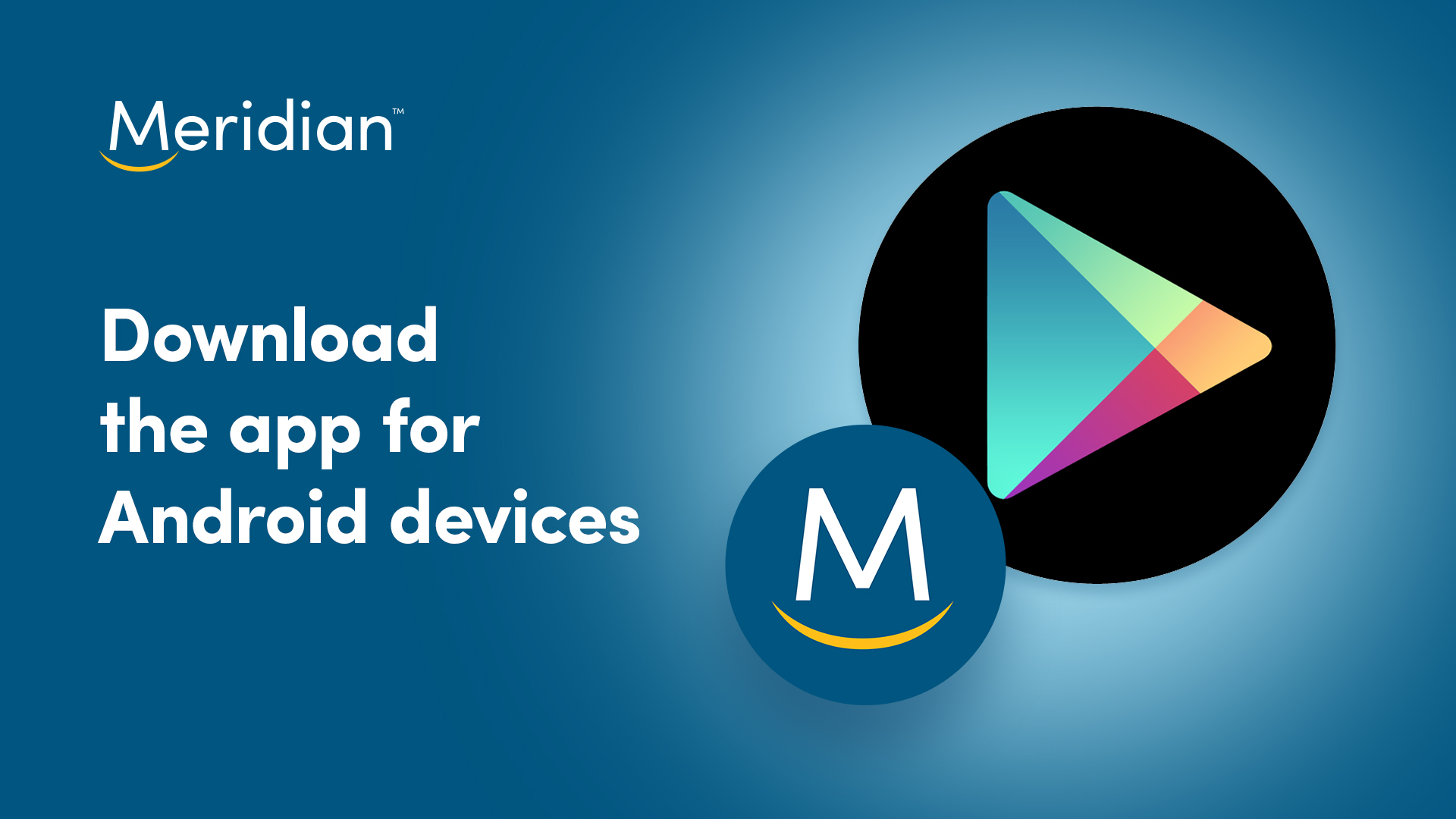
This is the transcript for video explaining how to download the Meridian mobile banking app on Android devices.