Video transcript: How to deposit a cheque with the Meridian mobile app
Deposit a cheque quickly and safely with your phone using the Meridian mobile banking app. We’ll walk you through the process step-by-step.
Step 1: Sign In
Open the Meridian mobile banking app and sign in.
Step 2: Select “Camera”
Once you’ve successfully signed into the Meridian mobile banking app, select the “Camera” icon on the far-right side of the bottom bar.
Step 3: Select “Deposit cheque”
Within the camera menu, select the “Deposit cheque” option to securely deposit your cheque.
Step 4: Deposit cheque
Next, select the account you want to deposit your funds into, and enter the amount of the cheque.
Take a photo of the front and back of your cheque using the on-screen prompts.
Tip: When taking a photo of your cheque, make sure that your cheque is face up, on a flat surface with plenty of light. Position the phone so that your cheque is within the grey frame. When it’s in frame, tap the capture icon.
If you’re happy with the photo you took, tap the check mark icon. If not, tap the camera icon to try again.
Repeat this step for the back of the cheque, and when you’re ready to proceed, select “Continue.”
Step 5: Review and deposit cheque
Here you will see a final summary screen with the details of your deposit. Review the information carefully before scrolling down and tapping the yellow ‘Deposit cheque’ button.
Note: Funds will be held in your account until verified.
Congratulations!
Now you know how to deposit a cheque into your account using Meridian’s mobile banking app.
For more tips on how to Bank Anywhere with Meridian, visit MeridianCU.ca/BankAnywhere
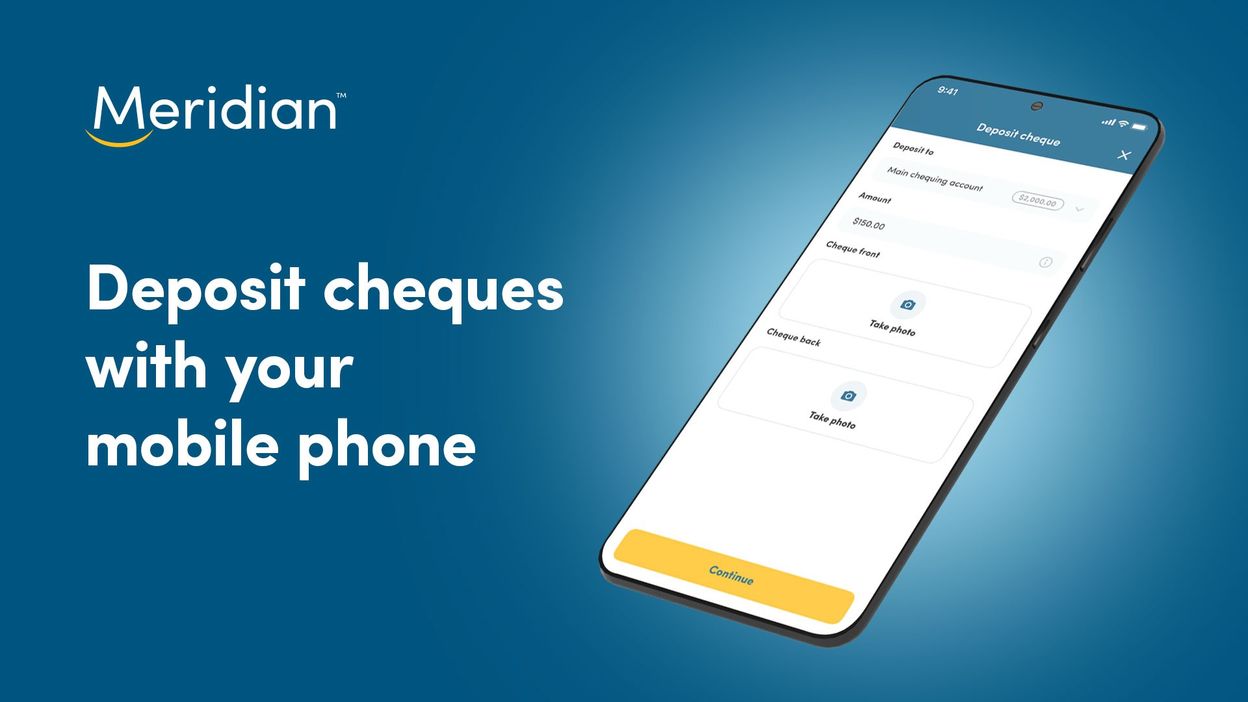
Deposit a cheque quickly and safely with your phone using the Meridian mobile banking app. We’ll walk you through the process step-by-step.