Video transcript: How to set up account alerts and notifications in our mobile app
Alerts help you stay on top of the activity in your Meridian accounts. In this guide, we’ll take you through the process of setting up security, transaction, and account balance alerts.
Step 1: Sign in to the Meridian mobile banking app
Once you’ve successfully signed in to the Meridian mobile banking app, select the gear icon in the top left. This takes you to the Settings page.
Step 2: Turn on notifications
In Settings, scroll down to Alerts & notifications and select Manage alerts. In the Preferences tab you can turn notifications on or off to receive alerts by email or phone. Be sure to enter the email address where you’d like to receive your alerts.
Step 3: Set up security alerts
In the Alerts tab, you can activate security alerts to protect your account from unauthorized access and transactions. Select the “Manage alerts” button to turn on the list of notifications for all security alerts. Security alerts let you know if:
- your accounts are locked
- your contact information or password has changed
- a scheduled bill payment failed
- an external account is linked, or
- a new bill payee is added.
By enabling these alerts, you’ll be certain that your account is protected.
Choose the alerts you want to activate by swiping the toggle icon on or off. If you want to enable them all, use the “Turn All Alerts On” option at the top. Save all your changes by selecting the yellow “Save changes” button at the bottom.
Step 4: Manage transaction alerts
On the Alerts tab under Account alerts, you can choose the accounts you’d like to receive alerts for. Tap the “Select an account” button and choose from the list of accounts. You’ll see a list of alert options that you can turn on or off.
For transaction alerts, tap the Transaction option. You’ll see several alert options, including payments, deposits, and transfers. For upcoming bill payments and transfers, you can even set an alert to receive a notification a few days in advance.
Choose the alerts you want to activate by swiping the toggle icon on or off. To enable them all, use the “Turn All Alerts On” option at the top. Save changes by selecting the yellow “Save changes” button at the bottom.
Step 5: Manage balance alerts
In the Balance option, you can enable alerts to notify you if your account is overdrawn, or if your balance falls below a specified dollar amount. The default is set to $100, but you can update the dollar amount to any amount you like.
Choose only the alerts you want to activate by tapping the button next to each one. To enable them all, use the “Turn All Alerts On” option at the top.
Tap the “Save” button to save your account balance alerts settings for this account.
Step 6: Alerts inbox
Under Manage Alerts, you can select the Alert inbox icon in the top right corner to see all the alerts you’ve received over the last six months. Each alert has a descriptive title and date, and all new alerts will be labelled as new.
To delete the alert from the inbox, swipe left to select the “Delete” icon. To delete more than one alert at a time, select the “Delete” icon in the top right corner and check the circle to the left of each alert you’d like to delete. Then select the orange “Delete” selected button at the bottom of the screen.
Step 7: Account alerts
Alternatively, you can set up alerts from the Accounts Home page of the Meridian mobile banking app. Once you’re on the Home screen, choose any of the accounts listed. Then select the three-dot icon at the top right corner for your Account options. In the list, select Alerts, and you can turn Transaction and Balance alert options on or off. Save changes by selecting the yellow “Save” changes button at the bottom.
Congratulations!
Now that you can set up alerts and notifications, you’re ready to bank safely and securely on the go.
For more tips on how to Bank Anywhere with Meridian, visit MeridianCU.ca/BankAnywhere
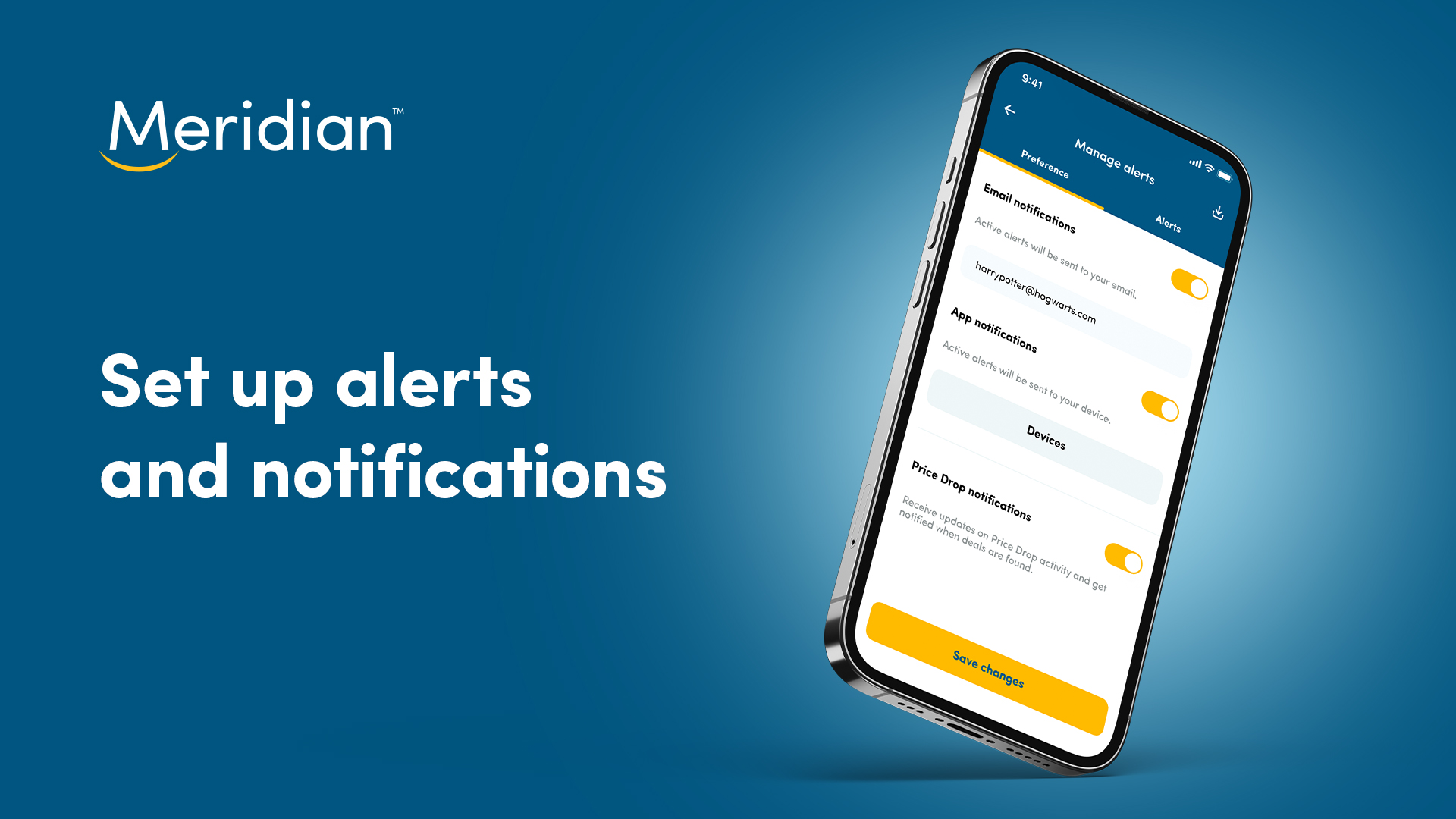
How to set up account alerts and notifications in the Meridian mobile app