Video transcript: How to transfer funds between your accounts on Meridian's mobile app
Transfer money instantly between your Meridian accounts with the Meridian mobile banking app. You can also set up future-dated transfers and ongoing, recurring transfers. In this guide, we’ll take you through the process, step by step.
Step 1: Sign in to Meridian mobile banking app
Once you’ve successfully signed in to the Meridian mobile banking app, go into the Transfers tab.
Step 2: Make a transfer now
In the Transfers tab, select “Between accounts” and choose the account you’d like the money to come from. This will take you to the “Transfer from” screen.
Select the account you’d like to move the money to using the drop-down list under “Transfer to.”
Under “Amount,” type the amount of money you want to transfer.
To make a transfer immediately, select the “Now” button.
Tap the “Continue” button to move to the next step.
On the next screen, you can review the information you’ve submitted, and edit or cancel if you wish.
If all the information is correct, tap the “Transfer money” button to confirm the transfer.
Step 3: Set up a future-dated transfer
To schedule a future, one-time transfer, select “Between accounts” in the “Transfers” tab and then select the account that you’d like the money to come from. Ensure all the fields on the screen are completed, including “Transfer from,” “Transfer to,” and “Amount.” Then, select the “Later” button.
Schedule the transfer date by entering it into the “Date” field. In the pop-up calendar, choose a date for your future transfer. Tap the yellow “Confirm” button.
Tap the “Continue” button to move to the next step.
On the next screen, you can review the information you’ve submitted, and edit or cancel if you wish.
If all the information is correct, tap the “Transfer money” button to confirm this scheduled transfer between accounts.
Step 4: Set up an ongoing transfer
To schedule a future, ongoing transfer, select “Between accounts” in the “Transfers” tab and choose the account that you’d like the money to come from. Ensure all the fields on the screen are completed, including “Transfer from,” “Transfer to,” and “Amount.” Select the “Ongoing” button.
Choose the date that you’d like transfers to begin by entering it into the “Starting on” field.
Select how frequently you’d like transfers to occur (every number of weeks or months).
Finally, set the expiration date for the recurring transfers by turning off the “Never ends” toggle and selecting either “Number of transfers” or “End on date.”
Tap the “Continue” button to go to the next step.
On the next screen, you can review the information you’ve submitted, and edit or cancel if you wish.
If all the information is correct, tap the “Transfer money” button to confirm this ongoing internal transfer.
Step 5: Review scheduled transfers
To review upcoming transfers that you’ve already scheduled, go into the “Transfers” tab, and select “Between accounts.” Then, select the calendar icon at the top right corner. This will bring you to the “Upcoming transfers” list.
This list shows where money will be transferred from and to, as well as the amount and date of the upcoming transfer. To edit or delete any of the listed transfers, swipe left on the account to reveal the “Edit” and “Delete” icons. Additionally, you can select the account to open the “Transfer from” details and edit using the icon in the top right corner. You can delete the transfer by selecting “Cancel transfer” in the bottom of the screen.
Congratulations!
Now that you can transfer money between accounts, you’re ready to bank safely, and securely on the go!
For more tips on how to Bank Anywhere with Meridian, visit MeridianCU.ca/BankAnywhere
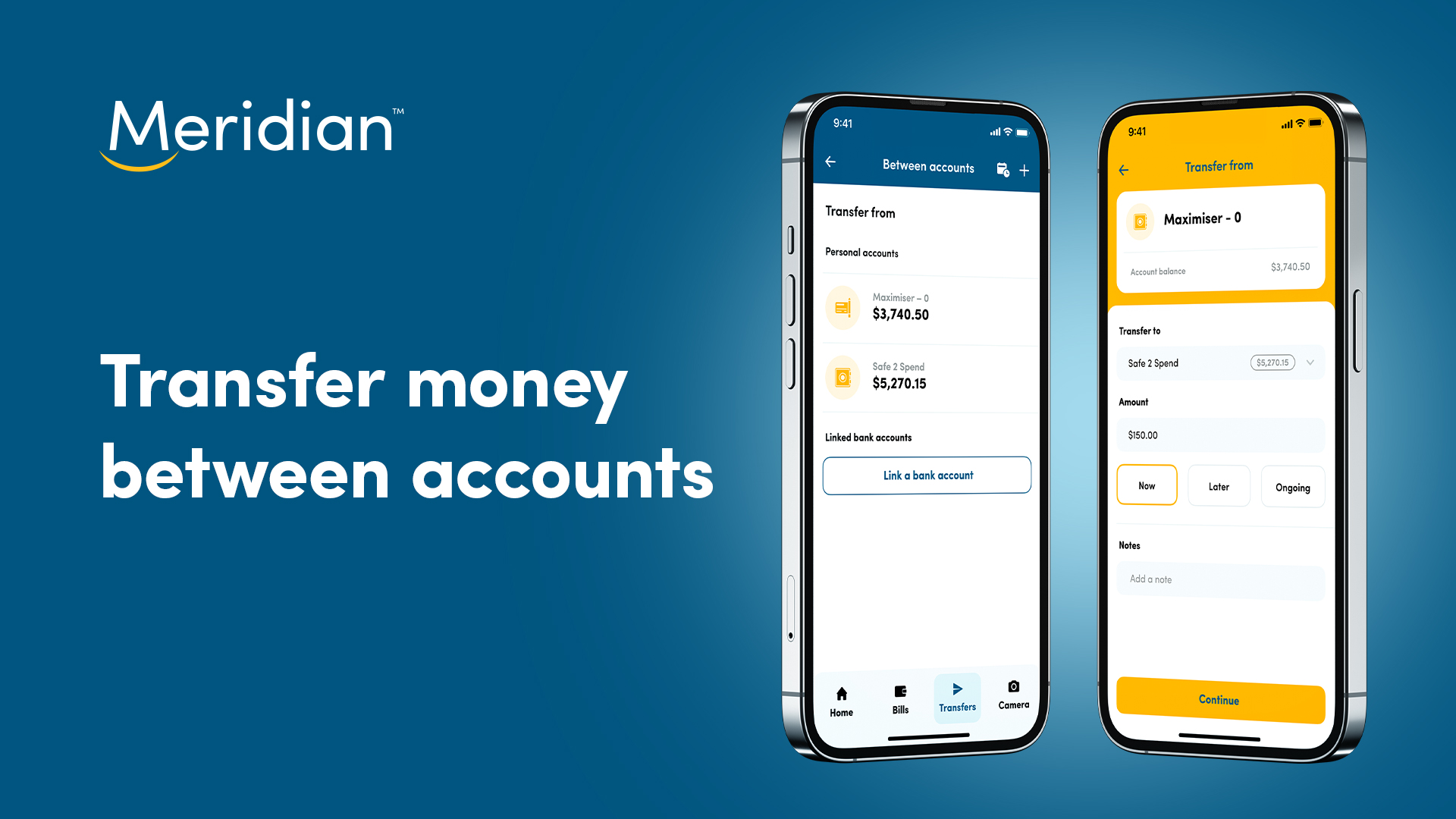
Transcript for video: How to transfer funds between your accounts on Meridian's mobile app.