View your account balance and transactions online
Step 1: Choose an account

Once you’ve signed in to online banking, you’ll land on the Account Summary screen. From here, you can easily review the balance and transaction history for any of your accounts. Start by clicking on the account you wish to view.
Step 2: Review account details
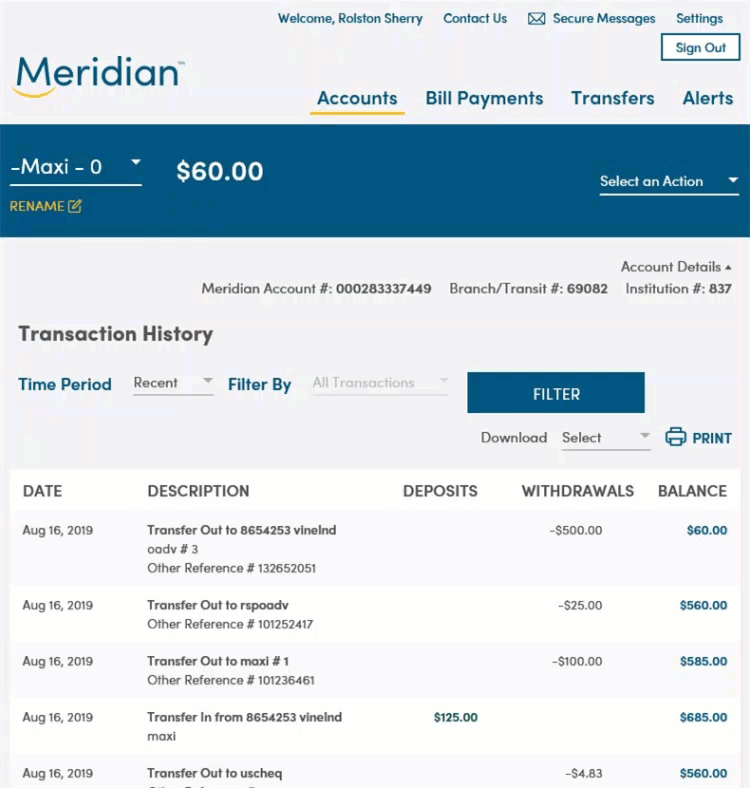
Once you’ve selected an account to review, you’ll land on the account details page. At the top of the screen on the left, you will see the account that you selected and the balance.
Directly below, you can view the account details, including the account number, branch/transit number, and the institution number.
Tip: Below your account balance at the top of the screen, you’ll notice an option to “rename” your account. You can change the name of your accounts in online banking to anything you’d like. Renaming your account is an optional feature to help you keep track of your accounts and what they’re used for. (For example: “mortgage,” or “son’s tuition”)
Step 3: Review transaction details
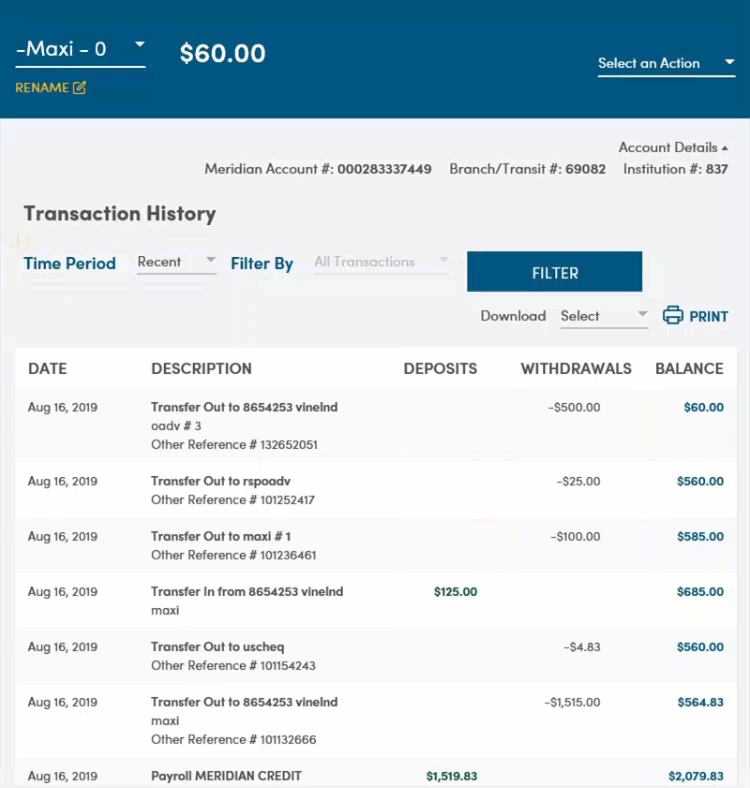
Under transaction history, you can review all the transactions associated with this account. This includes your deposits and withdrawals, and the balance in the account after the transaction was made.
You can filter how you view your transaction history by time period, and by the type of transaction. When you’ve selected your preferences, simply click 'Filter'. You can also print and download the transaction history.
Step 4: View another account
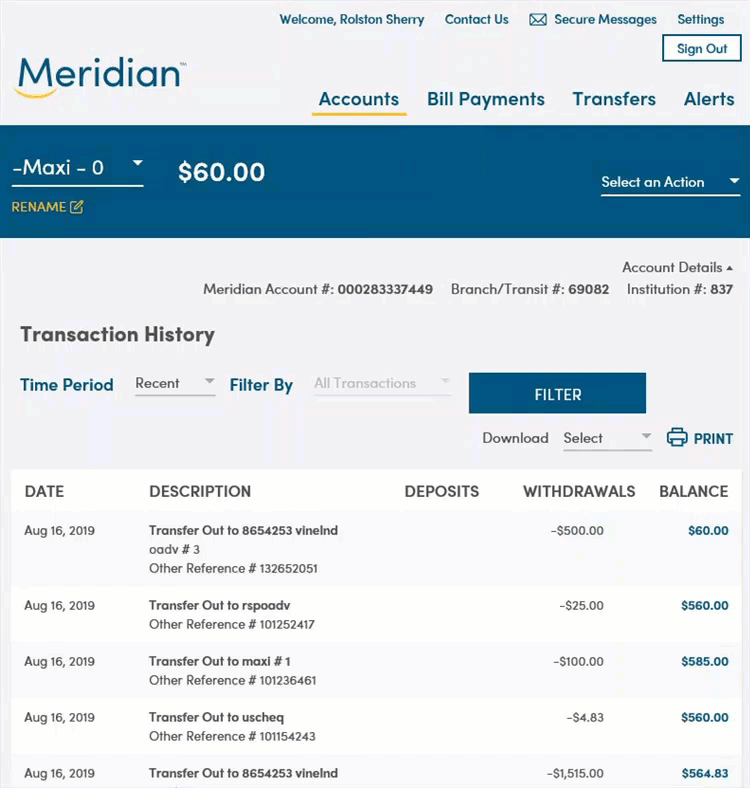
To view the details of another account, click “Accounts” at the top of the screen. This will take you back to the Account Summary page, where you can select another account from the list.